Save your chat history and other content
Lihat pengumuman dalam Bahasa Indonesia >
查看繁體中文公告 >
お知らせを日本語で見る >
ดูประกาศภาษาไทย >
Follow these steps to safely download and save your chat history and other content from OpenChat.
Download your chat history
1. Tap the More icon in the top-right corner of the chat screen.
2. Select "Other settings."
3. Select "Export chat history."
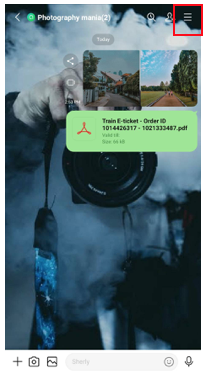
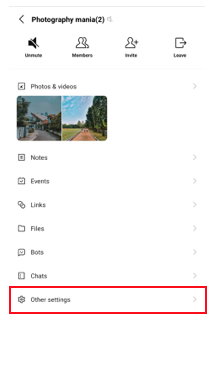
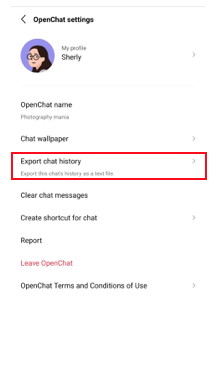
Download files shared in your OpenChats
1. Tap the More icon in the top-right corner of the chat screen.
2. Select Files.
3. Select a file you wish to download from the Files tab.
4. Tap the icon next to the file you wish to download, then select "Jump to message."
5. When you tap the file in the chat, it will automatically start to download. Note that expired or unavailable files can't be downloaded.
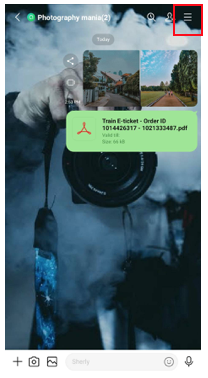
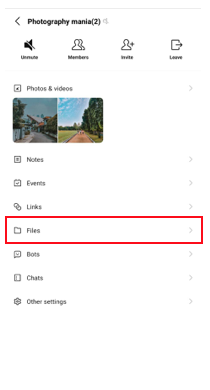
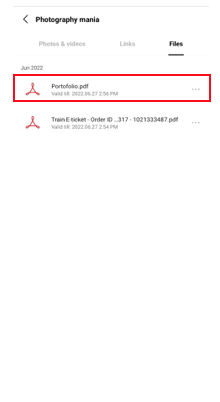
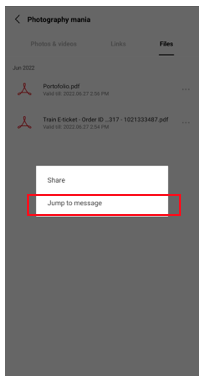
Download photos or videos
1. Tap the More icon in the top-right corner of the chat screen.
2. Select Files.
3. Select the "Photos & videos" tab.
4. Select any photos or videos you wish to save.
5. Tap the download icon in the bottom-right corner of the screen. Note that expired or unavailable files can't be downloaded.
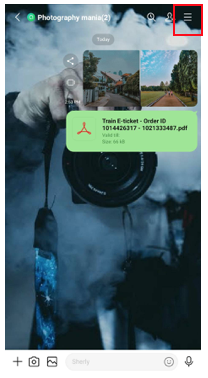
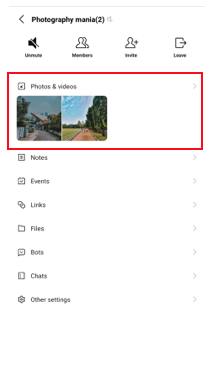
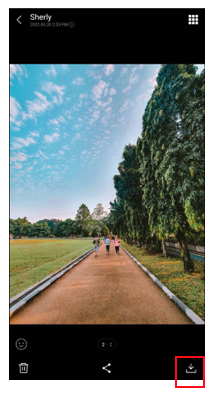
Note:
*Files expire a week after they are sent.
*Photos and videos expire 2 weeks after they are sent.
*You can't save expired or unavailable files.